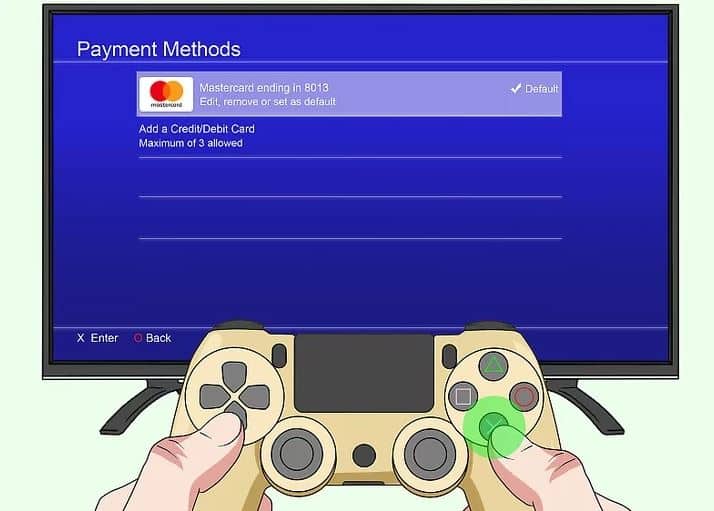Sony’s PlayStation 4 (PS4) offers a convenient way to make purchases directly from the PlayStation Store, such as buying games, downloadable content (DLC), subscriptions, and other digital content. However, there are times when you may need to remove your credit card from the system—whether for security reasons, to prevent unauthorized purchases, or because you no longer need to store payment details on the console.
In this guide, we’ll walk you through the steps of how to remove a credit card from your PS4. We’ll cover different methods for removing your payment information, including both the console interface and online PlayStation Network (PSN) account settings.
Why Remove a Credit Card from PS4?
Before diving into the how-to, let’s first look at some common reasons why you might want to remove a credit card from your PS4:
1. Security Concerns
If you’re concerned about your account being compromised or you’re sharing your PS4 with others, it may be wise to remove any stored payment methods.
2. Preventing Unauthorized Purchases
If you have children or other individuals using the console, removing your credit card ensures that no one can make purchases without your consent.
3. Using a Different Payment Method
You may prefer to use PayPal, a gift card, or a different credit card for your purchases, rather than keeping your old payment details saved on the system.
4. Simplifying Your Account
If you no longer plan to make purchases on the PlayStation Store for a while, removing your credit card can help simplify your account and reduce clutter.
Now, let’s go over the different ways you can remove a credit card on your PS4.
Method 1: Removing a Credit Card via the PS4 Console
The most straightforward way to remove a credit card from your PS4 is to do it directly through the console’s settings. Here are the steps:
Step 1: Turn On Your PS4
Power on your PS4 and sign in to your PlayStation Network account.
Step 2: Go to “Settings”
From the home screen, navigate to the top menu and select Settings. It’s the briefcase-shaped icon located towards the right side of the screen.
Step 3: Select “Account Management”
Scroll down in the settings menu and choose Account Management. This section allows you to adjust your PSN account settings, including payment methods.
Step 4: Open “Account Information”
In the Account Management menu, select Account Information. This is where you’ll be able to manage all the details related to your PSN account, including your payment methods.
Step 5: Navigate to “Wallet”
Now, select Wallet. This option lets you view your balance, payment methods, and transaction history.
Step 6: Choose “Payment Methods”
Under the Wallet section, you will see a list of available payment methods. Select Payment Methods to proceed to your saved payment methods.
Step 7: Select the Credit Card You Want to Remove
In the Payment Methods section, you will see a list of payment options that are saved to your account. Locate the credit card you wish to remove and select it.
Step 8: Remove the Credit Card
Once you’ve selected the card, you will see the option to Delete or Remove the payment method. Confirm your choice, and the card will be deleted from your PS4 account.
That’s it! Your credit card has now been removed from your PS4.
Method 2: Removing a Credit Card via the PlayStation Store
Alternatively, you can remove your credit card through the PlayStation Store app. This method is helpful if you’re in the process of making a purchase but want to remove the card before finalizing the transaction.
Step 1: Open the PlayStation Store
From the main PS4 menu, scroll down and select the PlayStation Store icon.
Step 2: Go to “Account”
Once you’re inside the PlayStation Store, scroll down and select the Account option, located in the left sidebar.
Step 3: Select “Payment Methods”
In the Account settings, select Payment Methods. This will bring up all the payment options you have linked to your PSN account.
Step 4: Choose and Remove the Credit Card
Find the credit card you want to remove, and select it. You will then have the option to delete or remove the payment method from your account.
Once confirmed, the card will be removed.
Method 3: Removing a Credit Card via the PlayStation Website
If you’re away from your PS4 or prefer to manage your PSN account online, you can remove your credit card details by logging into your PlayStation account via a web browser.
Step 1: Visit the PlayStation Website
Open your preferred web browser and go to the PlayStation website.
Step 2: Log Into Your PSN Account
Click on the Sign In button at the top right corner of the page. Enter your PSN credentials (email and password) to access your account.
Step 3: Access “Account Settings”
Once logged in, hover over your account name in the top right corner of the screen, and from the dropdown menu, select Account Settings.
Step 4: Go to “Payment Management”
In the Account Settings menu, locate and select Payment Management. This will take you to a page where you can view and manage your stored payment methods.
Step 5: Remove Your Credit Card
Under the Payment Methods section, you will see your saved credit card(s). To remove a card, click on the Remove button next to the card you no longer want to store.
Step 6: Confirm Removal
After confirming the removal, your credit card will be deleted from your PlayStation account.
Method 4: Using the PlayStation App
You can also remove a credit card from your PSN account using the official PlayStation app on your mobile device. Here’s how:
Step 1: Open the PlayStation App
Launch the PlayStation app on your smartphone or tablet. You can download the app from the App Store (for iOS) or Google Play (for Android) if you haven’t done so already.
Step 2: Log Into Your Account
Sign in to your PSN account by entering your credentials.
Step 3: Go to Account Settings
Tap on your profile icon in the top-right corner of the app, then select Account Settings.
Step 4: Access “Payment Methods”
Under Account Settings, navigate to Payment Methods. You’ll see all the payment methods linked to your account.
Step 5: Remove the Credit Card
Find the credit card you wish to remove and tap on the option to delete or remove it.
Step 6: Confirm Removal
Confirm your decision, and the credit card will be removed from your PlayStation account.
What Happens After Removing a Credit Card?
Once you remove a credit card from your PS4 or PlayStation Network account, it will no longer be available for making purchases on the PlayStation Store. If you still have an outstanding balance, you’ll need to add a new payment method to complete transactions. You can always add a new card or choose a different payment option, like PayPal or a PlayStation gift card, whenever you wish to make a purchase again.
Conclusion
Removing a credit card from your PS4 is a simple yet important task to help manage your payment methods, enhance security, and prevent unauthorized purchases. Whether you prefer doing it from your console, online via the PlayStation website, or using the PlayStation app, the process is quick and easy.
By following the steps above, you can ensure your payment details are updated or removed whenever necessary, giving you greater control over your PSN account.